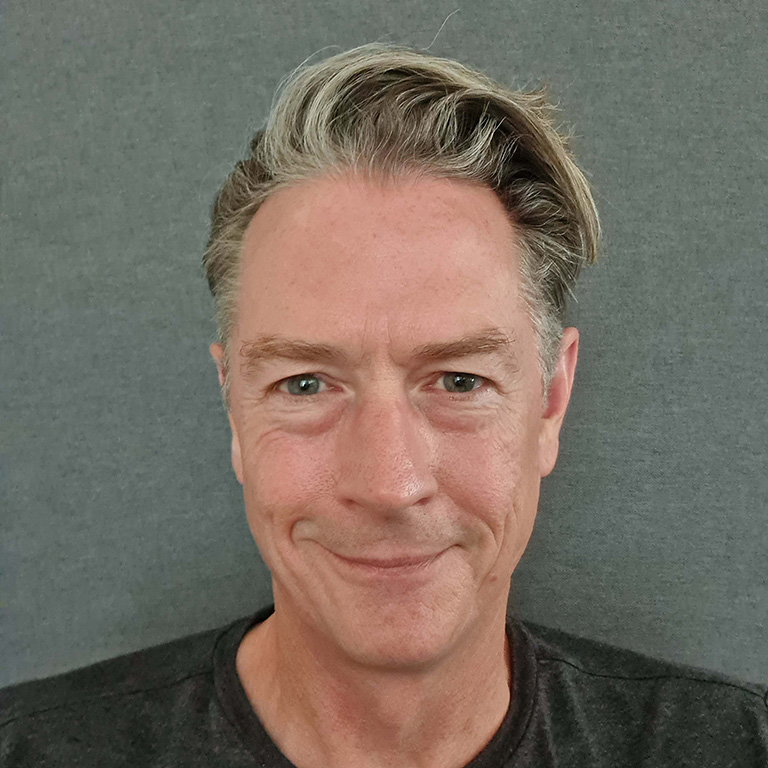We wanted to see what we could do with this product, and we added a few clever tricks to Microsoft Teams. We already have a lot of other internal software products that we use for managing data, clients’ requests, and all the equipment and networks we look after. What we were lacking was a top-down method of managing the business itself rather than all the operational things we needed to do.
The first thing we did was create a channel to discuss how we may (or may not) adopt Microsoft Teams and how we’d go about it. I’m sure there are a lot of differing opinions out there but the following will hopefully help give you clarity on what you can do with it. I will go into more detail in later articles.
There are a fair few things you can add to each Channel in Teams in addition to the Conversations, Files and Wiki tabs mentioned above. I’m going to detail the ones we have found the most useful so far.
OneNote
If you haven’t used OneNote or other similar products before such as Evernote you may be missing a trick. A bit like a Wiki but far more flexible. You can drop text, image, links, files and other content into a page. It is really useful for sharing ideas, information or working on a project with a team.
Be careful not to end up creating too many OneNote Notebooks if you do delve into this. We decided on one per Team. You can add a new Section specifically for each Channel so the OneNote tab drops you into that Section. I would recommend you rename the tab if needed and the Section if you end up rearranging things so you don’t lose grip on what things are and where they are going.
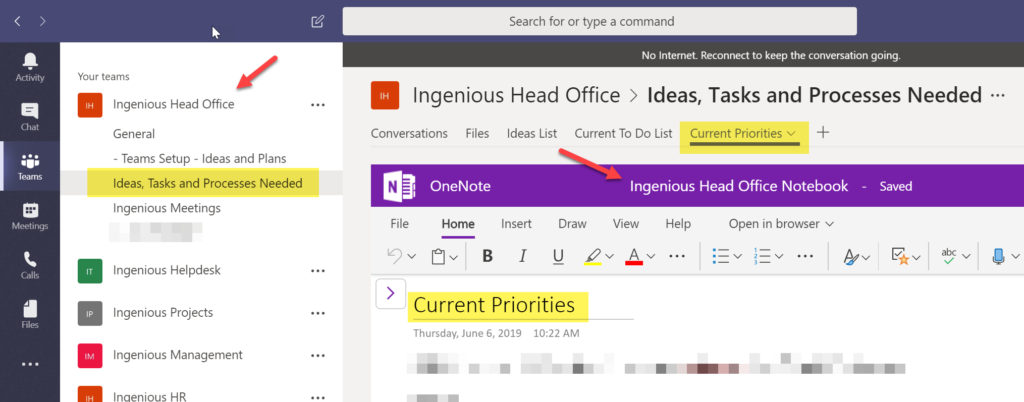
Specific Documents
You can add tabs for specific documents you want the team to be able to find and edit. These can be Word, Excel, PowerPoint and editable by one or multiple people within Teams itself. Very useful for a spreadsheet you all need to update for example.
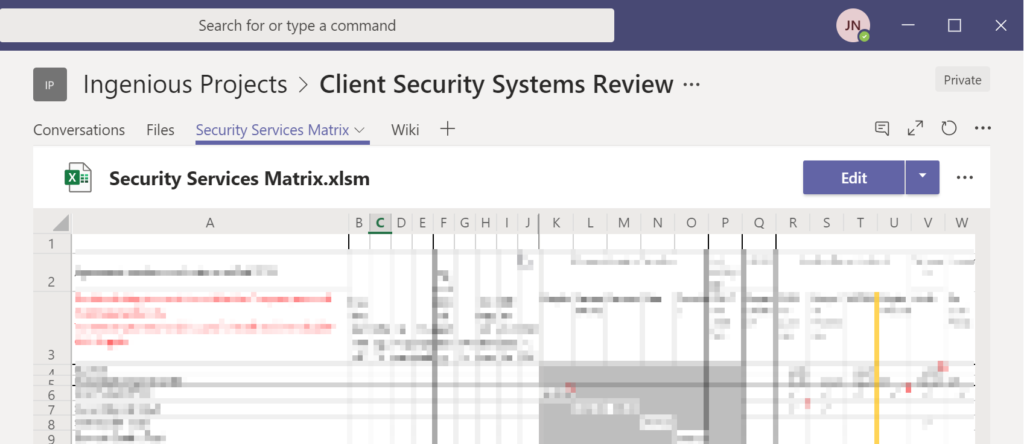
Planner
Microsoft Planner can be added to each channel to help you create plans, assign resources and set deadlines. Groups of tasks are called are called Buckets.
I guess you remember the T in SMART goals right? Every task should be timely/time-bound!
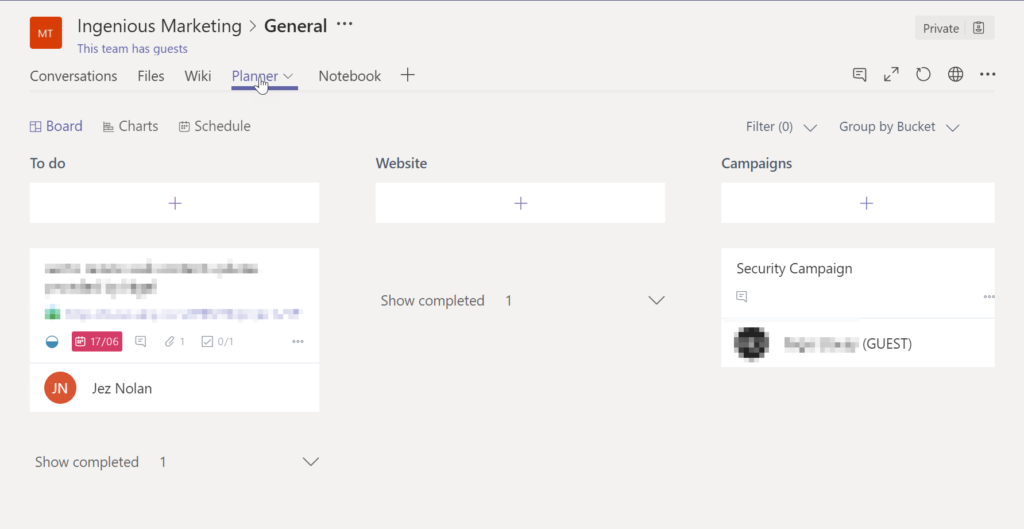
We hope these clever tricks with Microsoft Teams help you. If you’re struggling with it, simply get in touch and we’ll be happy to help you out.
Previous and Following Articles
This is the story of our adoption of this product. We hope it will give you clarity on what it can do for you and your business.
Please read our previous and further articles on how to make Teams work for you…