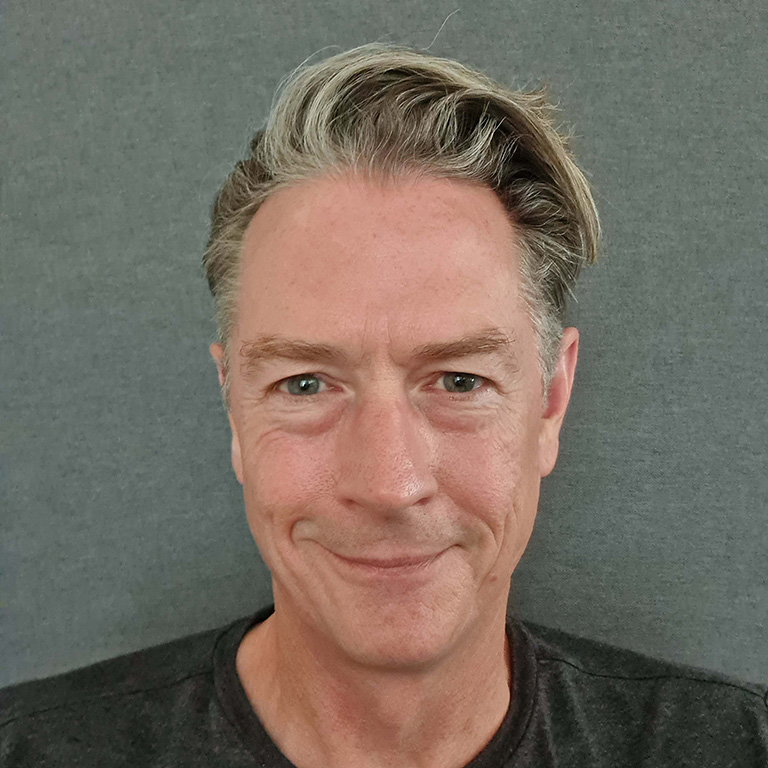If you’re a fan of science fiction, you’re well acquainted with the idea of robots taking over the world. Just a couple of years ago, this scenario seemed highly unlikely, but recently, artificial intelligence has made significant strides that have impacted all kinds of industries, with IT being no exception.
Although IT has transformed how businesses and organisations handle tech issues, it doesn’t mean it’s the solution to all problems. After all, successful IT support requires more than just technical knowledge.
Still, there’s no denying that AI can be a valuable tool. That’s why, in this article, we’d like to introduce you to Microsoft Copilot – the company’s newest AI-powered tool available across different Microsoft applications, built as a ‘sidekick’ for users to enhance productivity.
For beginners, understanding how the platform works can seem daunting. But the good news is that mastering it is easier than you think! Here are our best tips and tricks for making the most of Microsoft Copilot.
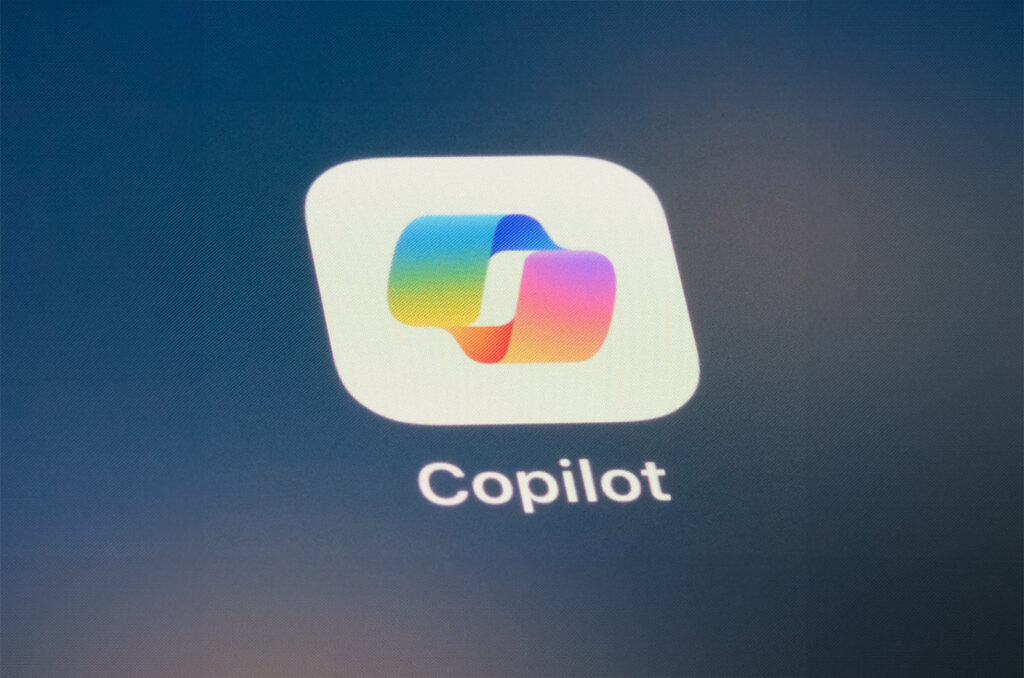
Understand Copilot basics
Before you test Copilot’s capabilities, you must first understand what it is and isn’t. Microsoft Copilot is generative AI – a tool that allows its users to create different kinds of content, including text, images, and videos.
Like its famous cousin, OpenAI’s ChatGPT, Copilot works as a chatbot. For it to provide answers, you must feed it a prompt.
According to Microsoft, you should ‘“avoid using relative terms, like yesterday or tomorrow, and pronouns, like it and they. Instead, use specifics, such as an exact date or a person’s name.” So, it’s pretty similar to ChatGPT, right?
But what sets it apart from OpenAI’s product is that it integrates with Windows (which means you can issue commands against your local machine as well).
Update your apps
To make the most of your Copilot experience, you should ensure all your apps are up to date. The generative AI works with the latest versions of Word, Excel, PowerPoint, Outlook, Teams, Loop, OneNote, Forms, and Whiteboard.
However, you’ll have to check whether you have permission to use it within the apps (if you don’t, you can easily change it in your settings).
Pick the right chat mode
Copilot isn’t a one-size-fits-all solution. The cool thing is that its responses can be tailored to better suit your needs. About halfway up the Copilot pane, you’ll find the option to select a “conversation style.”
Choosing the right style for your specific task can significantly enhance your experience and the quality of the responses you receive.
Currently, there are three options for the style of conversation.
- More Creative. According to Microsoft, this will ‘furnish elaborate and imaginative responses, presenting information in a more extensive and creative manner.’ While this may be a fun tool to try, normally, this won’t be the style you’ll use for work (unless you’re hoping to get funky ideas for your next architecture project)
- More Precise. If you’re somebody who prefers to cut straight to the chase, this is the right style for you. In this mode, Copilot will eliminate unnecessary information and deliver the facts you’re looking for.
- More Balanced. As the name suggests, this style is a mix of the two options above. You get facts, but with a little bit more context.
Use Copilot in your Edge browser
To use Microsoft Copilot in the Edge browser, you’ll have to click the button on the top right of the page. What’s convenient is that you can simultaneously browse through and interact with your pages without needing to switch to a new window.
Use Microsoft Copilot to take action on your browser, such as ‘Organise my tabs’, or write prompts that require content creation (e.g., ‘Design a visual for my new social media post’).
One of the most useful features Copilot offers in Edge is the option to summarise content. If you want to take advantage of this tool, you’ll have to enable it by clicking on the three dots in the Copilot app and selecting ‘Notification and App settings’.
Remove the hassle from spreadsheet work
Although Excel is still in ‘preview mode’ (this means more features will be added), Microsoft Copilot already offers many convenient tools to help with spreadsheet work. For example, you no longer need to run a query on a spreadsheet.
Instead, you can give Copilot a prompt and then save it for the following months. Another cool feature is that Copilot can analyse project timelines, suggest optimal task scheduling and automatically update the project’s milestones.
Likewise, Microsoft’s app can help you produce and tweak visualisations. If you want to transform your Excel data into a presentation, Copilot will help you do it much quicker (and with less headache).
Take advantage of Microsoft’s prompt suggestions
Writing prompts is an art in itself. When using Copilot, it’s important to be clear and provide as much detail as possible. In fact, to achieve the best results, Microsoft recommends defining your Goal, Context, Expectations, and Source (you can read more about it here).
While originality often pays off, sometimes it can be tricky to figure out the right questions to ask. Thankfully, there is a way you can go around this hassle: Copilot offers a large selection of sample prompts, which cover most daily tasks.
Likewise, when you feel like you’ve finally come up with the perfect prompt that gives you the desired result, you can save it within the app to reuse later.
Remember to review Copilot’s responses
There’s no doubt Microsoft Copilot can add tremendous value to your business, especially when you use it together with other Microsoft solutions. Still, it’s important to remember that this powerful tool can generate inaccuracies or provide answers that aren’t relevant to your needs. That’s why it’s best to double-check the results before offering them to the public.
Final thoughts
From creating PowerPoint decks to summarising web pages, Microsoft Copilot has the potential to become your new best friend! But like any other work tool, Copilot will offer the best results if you learn the right techniques to use it.
If you’re ready to begin your learning journey, you’ll find many valuable Microsoft resources here. Likewise, don’t forget to follow our blog for more IT tips and tricks.